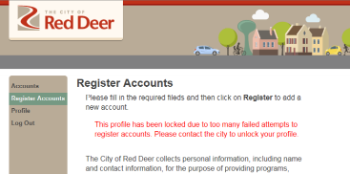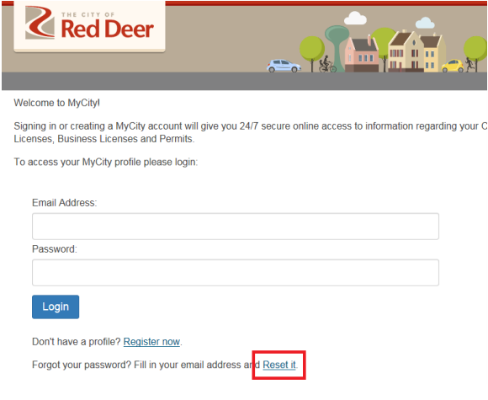Enterprise Business Applications (EBA) is a City wide project that is focused on integrating and replacing software applications where needed. It is a large undertaking, and has been broken down into eight smaller projects to be carried out over five years.
EBA is citizen focused and responsive. It will enhance the ways in which residents can interact with The City and allow new ways of doing business to emerge. EBA will provide new and exciting ways for staff to carry out job functions, share information between departments and enhance the customer service we provide to residents.